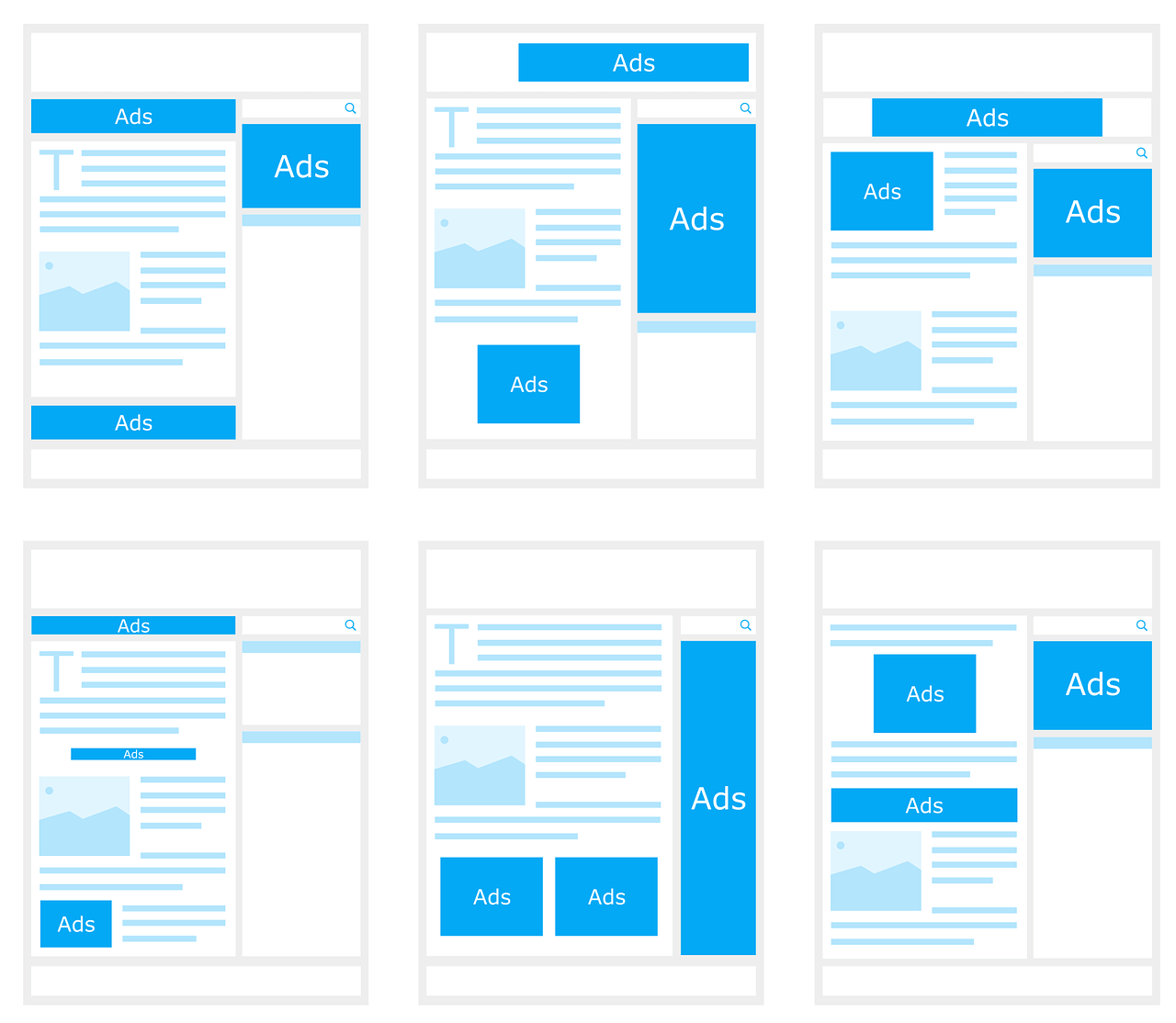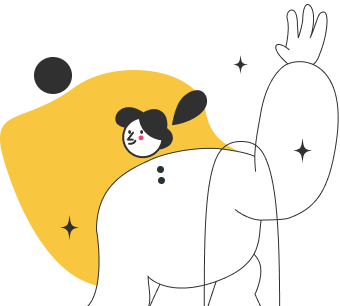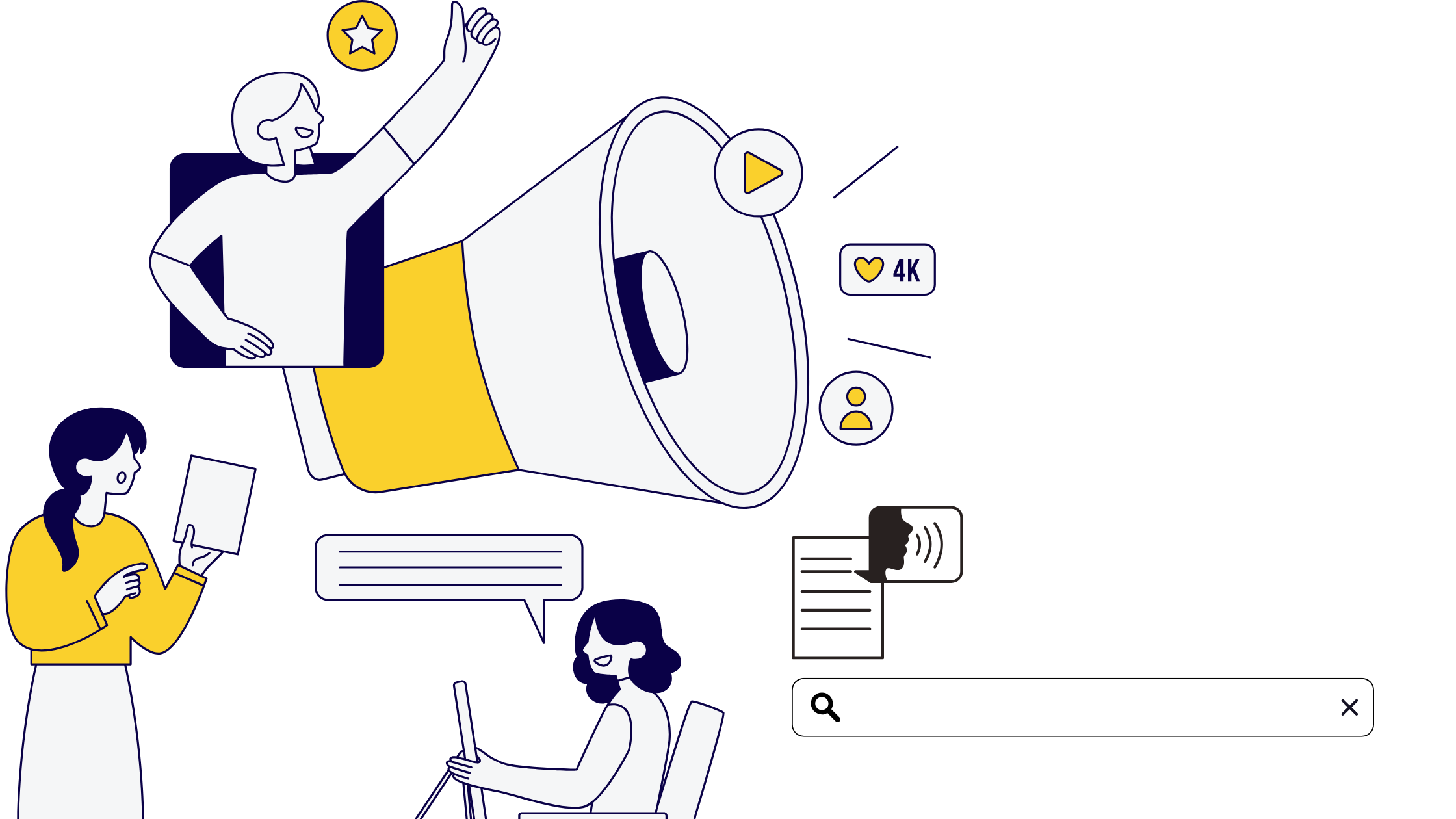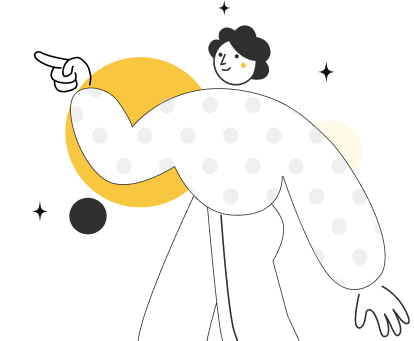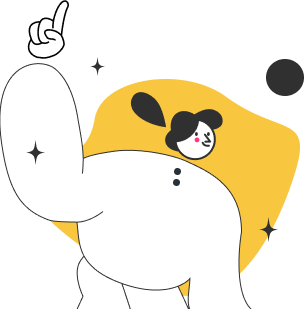It is possible to target users on the Google Display Network in more than one way. They are broken down into two main categories. You can either target by the content they are consuming or based on who they are.
Target Users by Content
Placement Targeting, Contextual Targeting and Targeting Topics are examples of this type of targeting. As is the case with any sort of advertisement, the intent of the user when they show some interest in your ad is vital to how they will perform down your sales funnel.
Different types of web content can indicate the desire of a user who is more likely to purchase your product. For example, a Goan food blogger’s page is mainly visited by users actively interested in trying out new food in that locality. Therefore, if you’re reviewing food as your business, you might want to display your ads on a page that is on the Google Display Network (GDN).
Placement Targeting
- Placement Targeting is the most granular way to target your ads. To target by placement:
- Enter the ad group you created for your brand ads.
- Go to the navigation menu and click on “Placements” present on the left side.
- Choose “Edit Placements,” which will be found when you click on the pen icon. Once done, click on “Edit Multiple Placements.” Once you add the placement URL, you’ll see it selected. You will now be able to view an estimation of your targeting reach, less than 1k.
- You won’t meet the required target expectations, and hence you would need more targeting. More placements could be found using the actionable keyword search method we spoke about earlier on.
- Finally, you may select appropriate websites that appear in the top results and add them as placements to target. You can also find more placements on this page by searching for relevant words and adding them. While this will help you find more targeting, if you take a step back and target websites by their topic, you’ll get better results.
Targeting Topics
To target a collection of websites that share the same topic, click on “Topics” on the menu on the left and then the pencil icon to edit the topics for your group in order to select the most relevant topics for your product.
You could target the entire “Computer & Electronics” topic but that would be a bit too broad. If you expand on “Computers & Electronics” you’ll find the sub-topic, “Computer Hardware”. You can still become more specific and select “Laptops & Notebooks”. After selecting this topic your target’s reach has now grown to 87 million impressions. This is both good and bad.
This is good because you’re able to reach a lot of potential buyers. This is bad because you’re able to reach a lot of irrelevant websites. Placement targeting is similar to bidding on exact keywords in a search from the perspective that you know exactly what you’re going to get.
It is dissimilar, however, when you go broad, for example when you start targeting whole topics of websites. There are a few methods you can use to make this traffic more relevant which include- excluding other targets and narrowing down your targeting by combining it with another method. We will revisit these two ideas later.
Contextual Targeting
Contextual Targeting is the final method for targeting users by the content they are consuming. This method lets you target websites based on the content that is on the pages themselves. For example: Targeting a word like “laptop reviews” may work to reach many more websites like laptopmag.com’s Lenovo rating page.
To do this, click on the keyword link on the menu bar and then the pencil icon to edit your display keywords. Here you can enter keywords to target based on websites that have content that reflect them. You’ll need to select the content option before saving your keywords.
So placement targeting, topic targeting, and contextual targeting with keywords are three options for users based on the websites they are on.
Targeting Users by Who They Are
This includes Audience Keyword Targeting, Affinity Audience, In Market Audiences, Similar Audiences, and Remarketing Audiences.
Audience Keyword Targeting
If on the keyword page, you select the “Audience” radial button, your keywords will show ads to users who are showing actual interest in that keyword, regardless of the content of the website itself. This is Audience Keyword Targeting and will only reach users that Google has determined are expressing a certain type of interest in your keyword. There are several other ways to target audiences. If you click on the “Audiences” link in the menu bar and the pencil icon once again to edit, you’ll see several options.
Affinity Audience Targeting
Affinity Audience targeting is a way to reach users with categories that personally appeal to them. This is the broadest form of audience targeting. With it, you can target users that are basketball fans, auto enthusiasts, and even “fast food cravers.” You can even create custom affinity audiences by entering topics or websites that might interest your users.
In-Market Audience Targeting
In-Market Audiences is a more specific way to target users based on something they are interested in purchasing. You can also create custom intent audiences by using words, topics, or websites to identify what your potential customers are researching.
If you have Google Analytics set up, and are tracking conversions with it, you can view how the aforementioned audiences perform on your website to help you decide which ones may or may not work for you.
Similar Audiences
You can also use Google Analytics to build lists of users behaving in a certain way on your website in order to create Similar Audiences. An excellent way to use this would be to target users behaving in a similar way to those who complete a significant conversion on your site.
Remarketing Audiences
You can also define users that behave a certain way on your website to create Remarketing Audiences to show ads to users that, by their behavior, have shown interest in your product on your website but did not purchase
Narrowing your Targeting
You can narrow targeting by choosing multiple targeting options for an ad group such as audiences and topics and selecting to target both of those categories. Doing this will target only users who overlap between the two groups of targeting. You can further narrow your audience by selecting to target only certain demographics such as age groups, genders, and even parental status.
Exclusion, as we’ve discussed in other targeting options, can further narrow your targeting. Once your campaigns are running, you need to review them regularly for poor performance to consider excluding them. For example, say you launch your campaign to promote selling Lenovo Laptops and you notice that your ads are being shown on websites that teach laptop repair. These users are not those with the right intent to purchase your product. Thus, you may choose to exclude that website or even the topic of the website to prevent your ads from being seen on them again.
Automatic Campaign Optimization
By default, ad groups are set to target with “conservative automation.” We suggest turning this option off when launching a new campaign. Once your ad groups start performing well, you may want to try to turn it on. What this will do is target users outside of the targeting that you specified in your ad group.
Eventually, you may want to turn on “Aggressive Automation” to reach as many customers as possible with the same performance you’ve been getting.
Display Campaign Optimization
Before we conclude this section of the course on display ads, we need to look at best practices and testing.
Banner advertising leaves a lot more room for creativity as they are created on a canvas that allows you to design and write whatever comes to mind, as long as it meets Google’s compliance guidelines. Text ads, on the other hand have hard limits on their length.
When coming up with your ad you need to consider the stage of the decision-making process that users are at who are seeing the ads. If users are at the bottom of the funnel, your ad should make your offering clear as these users are ready to buy and don’t need to be convinced.
However, if the users you are targeting are at the top of the funnel, your ad needs to spark their curiosity by making them aware that you have something which could interest them. The purpose of these ads isn’t to sell. Instead it is to bring qualified users to your landing page by making them aware or interested. It is then up to your landing page to move them down the decision-making funnel and take action.
When testing, you should divide image ads into different elements that are compared against each other. Examples of these elements are:
- Ad layout
- Image of the ad
- Call to action
- Call to action design
- Headline
- Body text
To find the best option for each of these elements you should compare the performance of ads that are identical to each other with the exception of the element that you are testing. For example, if you want to choose the best image you should compare ads that are identical in every way except with the image.
If you want to find the right call to action test, you should compare ads that are identical in every way with the exception of the call to action. Be sure that the ads you are comparing are running over the same time period with the same group, otherwise, the test may not be fair as the different ad variations may be seen to different people.
Good banner ads are essential in margin and display campaign work. If you launch your display campaign and your ads don’t get clicks, slow down and test until they do. Once you’re able to master display ad copy and testing you’ll have a big advantage over your competitors and be well on your way to PPC greatness.