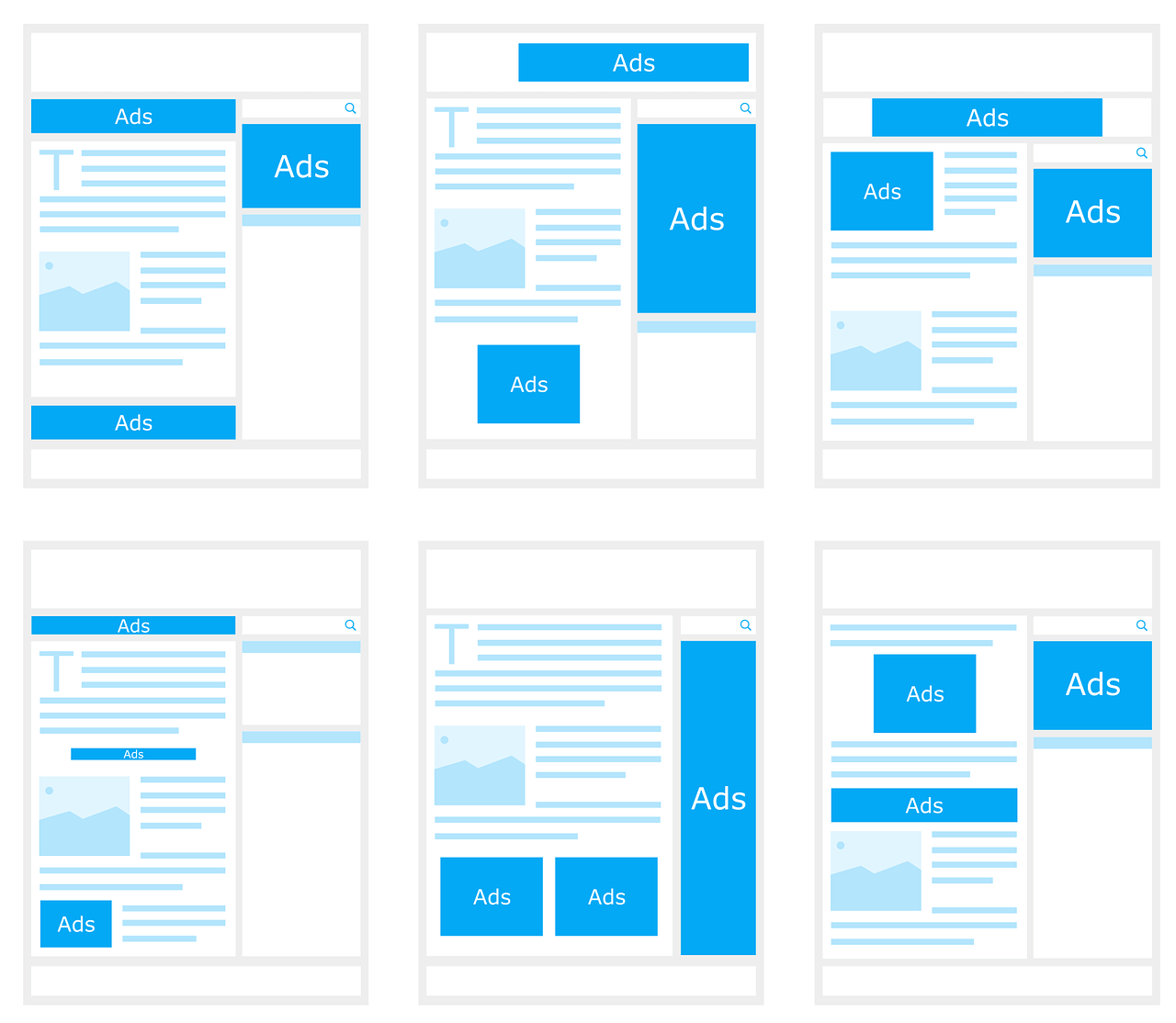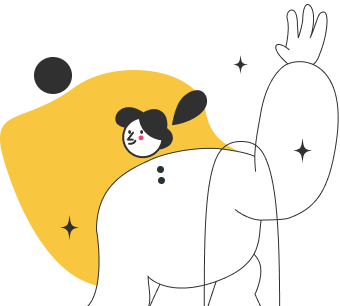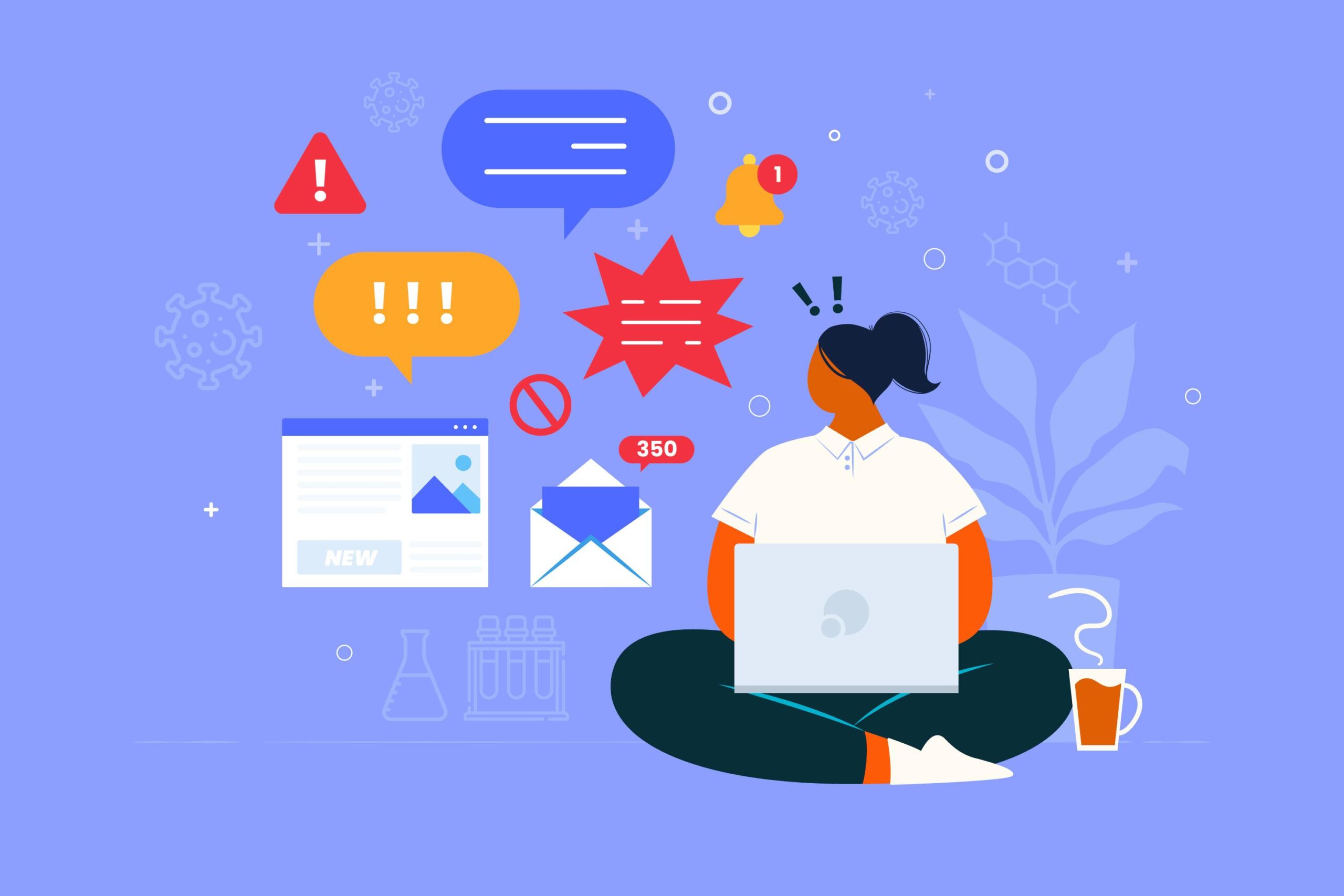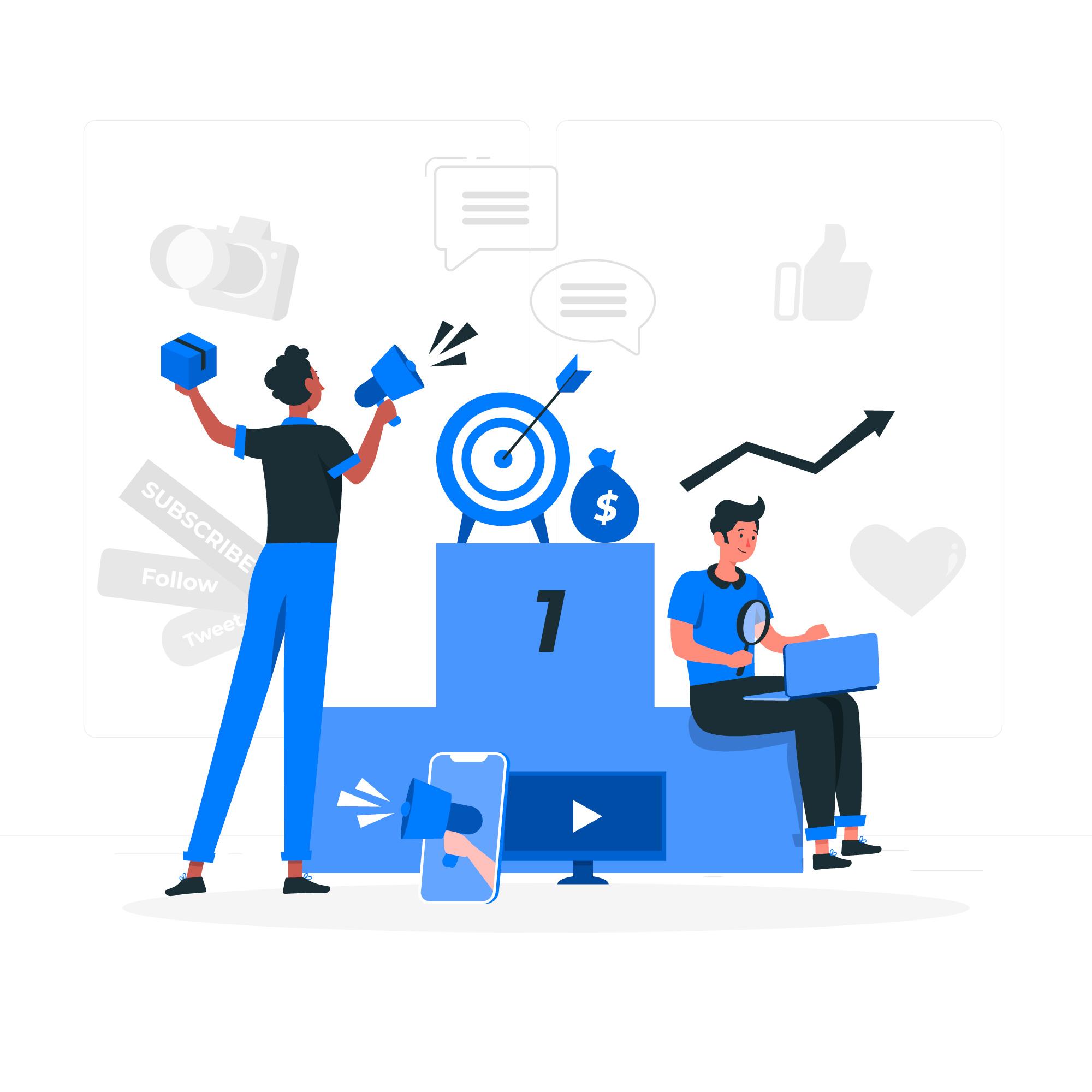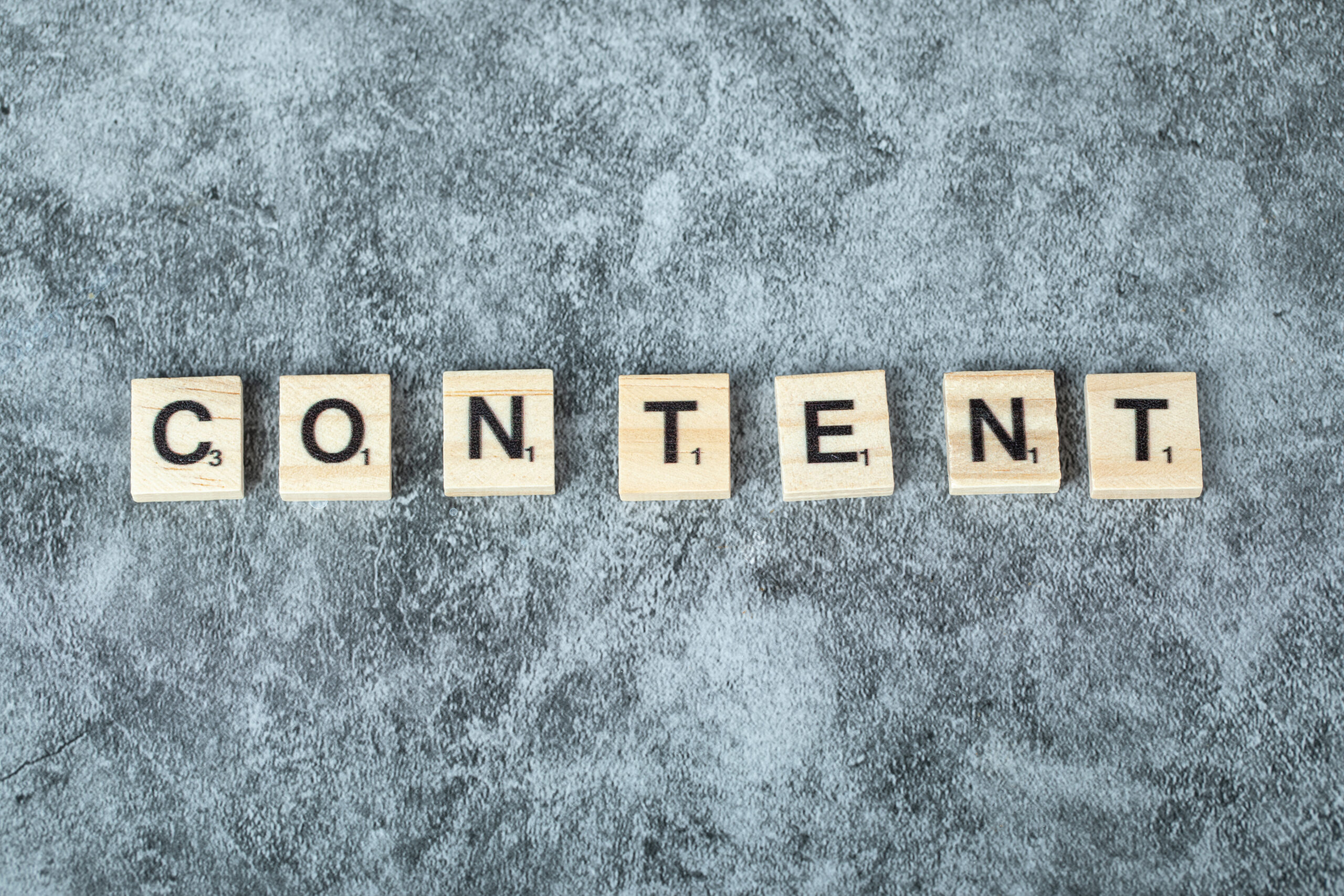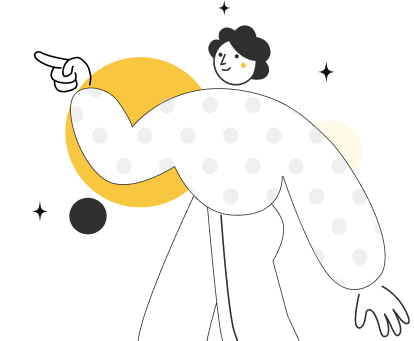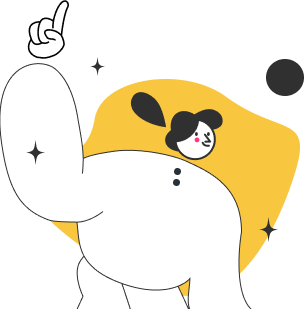While using Google Ads, the steps to be followed for setting up a display campaign is similar to that for search. Once you are familiar with the Google AdWords Editor, the desktop tool that Google provides for managing your campaigns offline, you can use it to create a new campaign in a few steps.
But for the purpose of this lesson, we’ll walk you through the steps required to create a campaign utilizing the Google Ads web interface.
Google Ads Web Interface Campaign Creation
- To create a new campaign, log in to your Google Ads account, go to the campaign view and click on the plus sign.
- Select the suitable campaign type, and then go ahead and create a campaign without a goal. You will reveal more options on the campaign setup page by doing so.
- Continue by choosing a standard display campaign.
- Enter a unique campaign name and choose the various locations where you would like your ads to be shown.
- Choose the languages of the websites you’d like shown on.
Bidding
Now we’ll move onto the bidding section. This is where you can select to pay per thousand impressions for branding campaigns by choosing to focus on viewable impressions. We will also choose to manually set bids as opposed to maximizing clicks. After your campaign builds a conversion history, you may now switch your focus on conversions.
You’ll have to set your initial budget for your campaign, just like a search ad, and choose your ad delivery method. By clicking on additional options, you’ll be able to view other options that you may want to adjust.
If you are A/B testing, as you should be, the suggested method would be to choose to rotate ads in order to give your ad experiments equal impressions. In the devices option, make sure to only include those devices for which your website has been optimized. This is also the area where you would specify your target for a certain mobile device operating systems, models or even mobile networks. By doing so you will eliminate desktop which Google does not let you target when you specify mobile device targeting in this detail.
Frequency capping is an important setting which lets you limit how often a user can see the same ad. Users get tired of seeing the same ad messages quickly and start tuning them out. We’d suggest starting a new low-frequency cap campaign that won’t hurt your CTR by impressions from old users.
Once your campaigns become profitable, and you want to expand, you can start to increase this cap while monitoring the performance of ads by creating frequency and reach reports. Once you’ve completed the steps needed for campaign creation, Google will require you to create a new ad group in order to save these settings. This is something we recommend doing outside of this setup page. For now, do the minimum to move on by entering an ad group name and a bid and click create a campaign.
This will take you to a confirmation page where they will try and get you to create more ad groups. Once done, click on “Continue to Campaign”. You have successfully created your new display campaign with the settings you’ve defined.
In order for your campaign to go live, you will now need ads and targeting in your ad group. Your campaign won’t be able to run without ads but pause it anyway. Your campaigns will need to be paused so that they don’t start running before targeting is added.
Display Ad Formats and Creation
Google Display Ads appear on ad slots that website publishers lend Google on their website. Not all display ads are graphic. An advantage of text ads is that it allows you as an advertiser to display ads on a display network without the need for graphic designs. The formatting is similar to search ads and can be served on some ad slots.
Google Display Network can accommodate more than 25 ad slots at a time. With the following five sizes, your ads will be shown on 95% of Google’s inventory:
- 300×250 is the most popular ad size
- 336×280
- 728×90
- 300×600
- 320×100, which will only show on mobile sites
You don’t have to worry about sizing and placements, as Google will automatically resize the different ads to fit ad slots of the different sizes with similar proportions.
How to Add an Ad Group
Display ads can be added to an ad group from the Google Ads Web UI or the Google AdWords editor.
Using the Google UI, enter the ad group and select “Ads & Extensions.” Click on the plus icon and select the option to upload a new ad, and fill in the artwork and pictures.
On the ad creation page, enter the URL for the landing page that your ad will be sending traffic to, and click on the “Choose Files to Upload” button to select your ad’s images on your hard drive. Ad images need to be either GIF, JPG or PNG format and less than 150 KB in size.
More on Google Display Network in the next blog post.